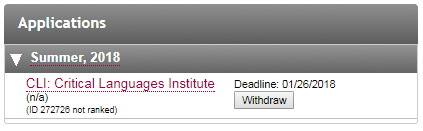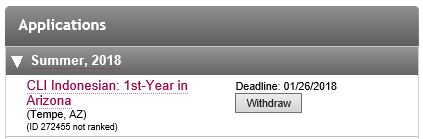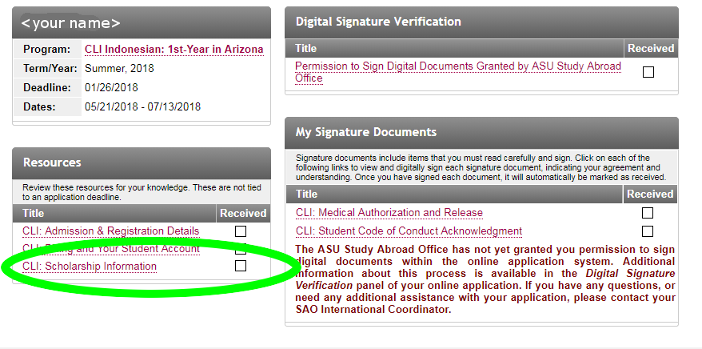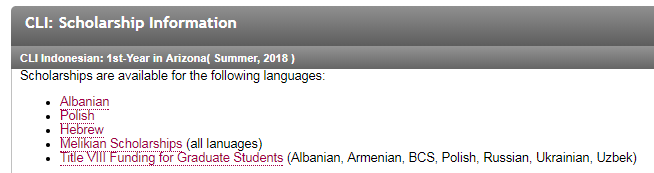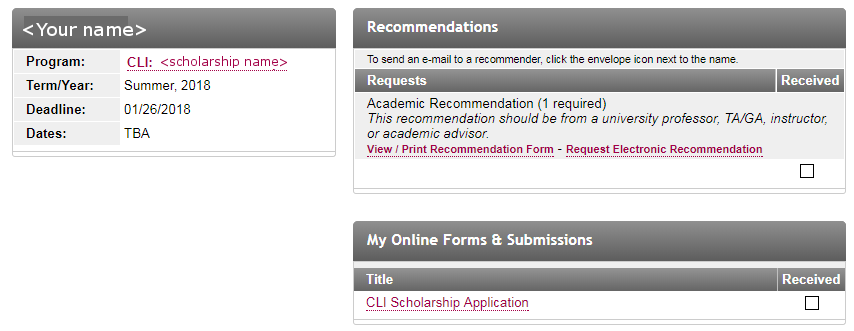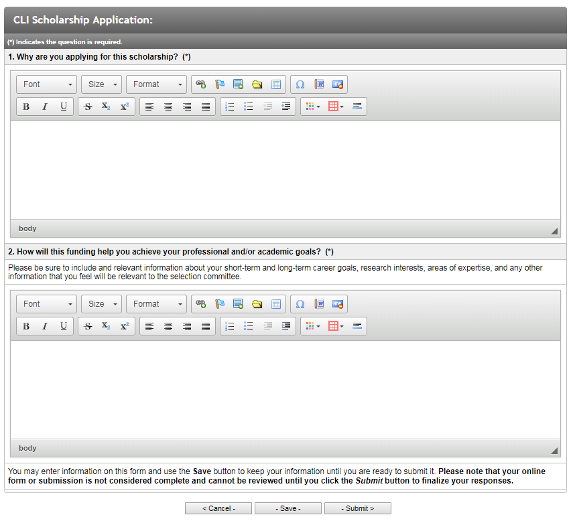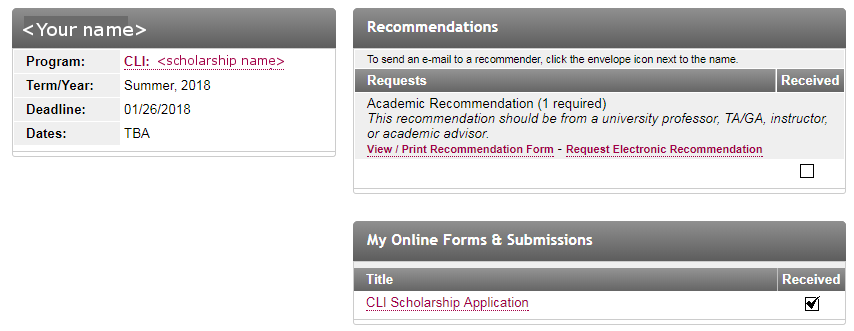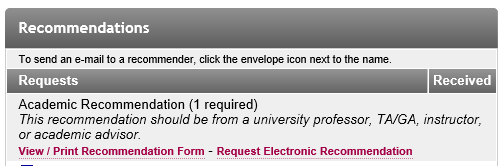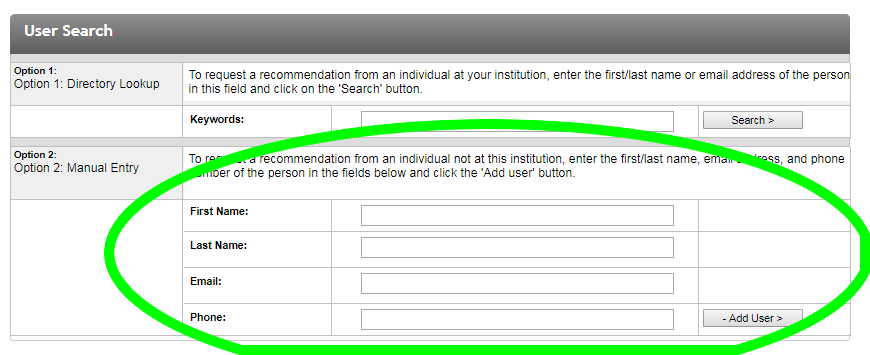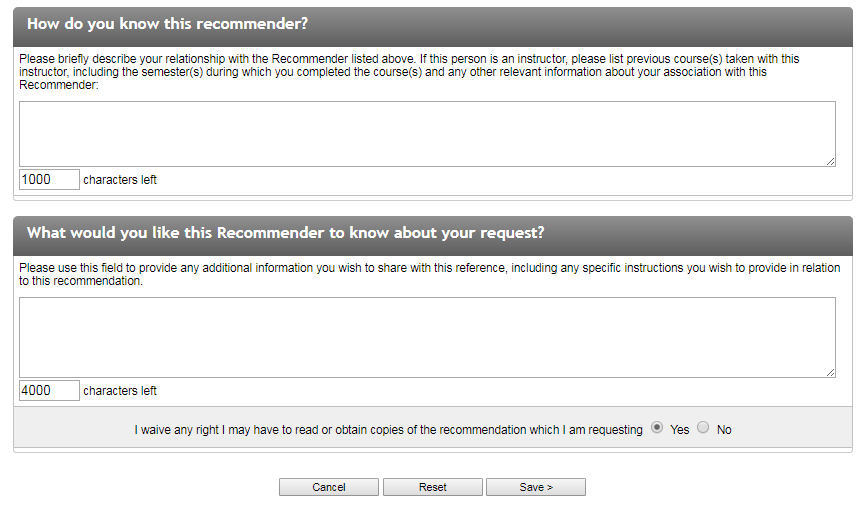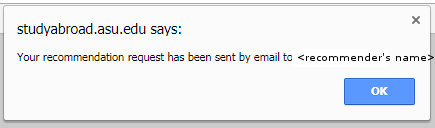CLI Scholarship Application Checklist
The application procedure this year for Critical Languages Institute (CLI) scholarships is a bit clunky due to implementation of new software. These instructions are to help the applicants make sure they get everything right. Please look over this page carefully so that those of you who were early applicants do not miss out, and so that later applicants can feel a bit more confident about their applications. The application deadline for all CLI funding is this Friday, January 26th at 11:59 p.m. MST. (You may have received an e-mail with an application date of February 1st, but that applies to generic Study Abroad Office (SAO) funding, not CLI funding. SAO funding does not apply to CLI.)
After you have made your initial application to CLI, the best URL to log back in to your application is:
https://studyabroad.asu.edu/index.cfm?FuseAction=Security.LoginWizardStepOne
When you log in, you will see a list of all your program applications and scholarship applications. If you were an early applicant, then you originally saw something like this:
That was our generic application used in the initial installation of our software. At this stage you want a more specific application that states the language, level and location of the program you wish to participate in. For instance:
If you don't see a program-specific application listed there, look up the specific program you want in the first table at:
https://melikian.asu.edu/cli/application-instructions
and then e-mail us your selection at [email protected]. We will update your program choice.
If you filled out the initial generic application, then among the forms you saw was a "CLI - Scholarship Interest Form." If you filled that out, that was the right thing to do at the time because we had not yet set up the actual scholarship application materials. That section, however, did not actually initiate scholarship applications. The main links to those applications are in the "CLI: Scholarship Information" portion of "Resources" section.
When you click on that link, you will see a series of links.
These are the links that will help initiate your scholarship applications.
Once you have initiated your scholarship applications, they will also show up when you click on "My applications" when you log in. For instance, let's say you are applying to the Indonesian program in Arizona and also aspire to a Melikian scholarship, then your "My applications" section will look like this:
All scholarships that you apply for should appear beneath your primary program application.
To complete a scholarship application, you must answer two questions and request a letter of recommendation. First click on the link for the scholarship. You will then be taken to that scholarship's overview page.
To get to the questions, click the "CLI Scholarship Application" link in the lower right. Then you will see the two questions and places for you to answer.
If you want to come back later and work on your questions further, you can do so by using the "Save" button. Your application, however, will not be complete until you hit the "Submit" button. Once you have submitted the application, you should see a checkbox on the scholarship overview page.
To request a letter of recommendation, enter the scholarship application and click on "Request Electronic Recommendation," which is the link on the right. (Don't click the "View/Print recommendation form" link. That process takes much longer and is less reliable.)
When the recommendation form comes up, there are several points you should ignore. Do *not* click on "Option 1: Directory Lookup."
Choose "Option 2: Manual Entry."
Once you have entered your recommender's information, click "Add User." Then a page will open where you can describe how you know the recommender.
Once you have entered that information, click "Save." If you have done everything correctly, a small pop-up message will appear that tells you the request for recommendation has been sent.
Once your request for a recommendation is sent, your recommender will receive an automatic e-mail with a link that lets him/her know how to upload the recommendation.
That should complete your application. If you have any questions, don't hesitate to write us at [email protected], or call us at (480) 965-4188.